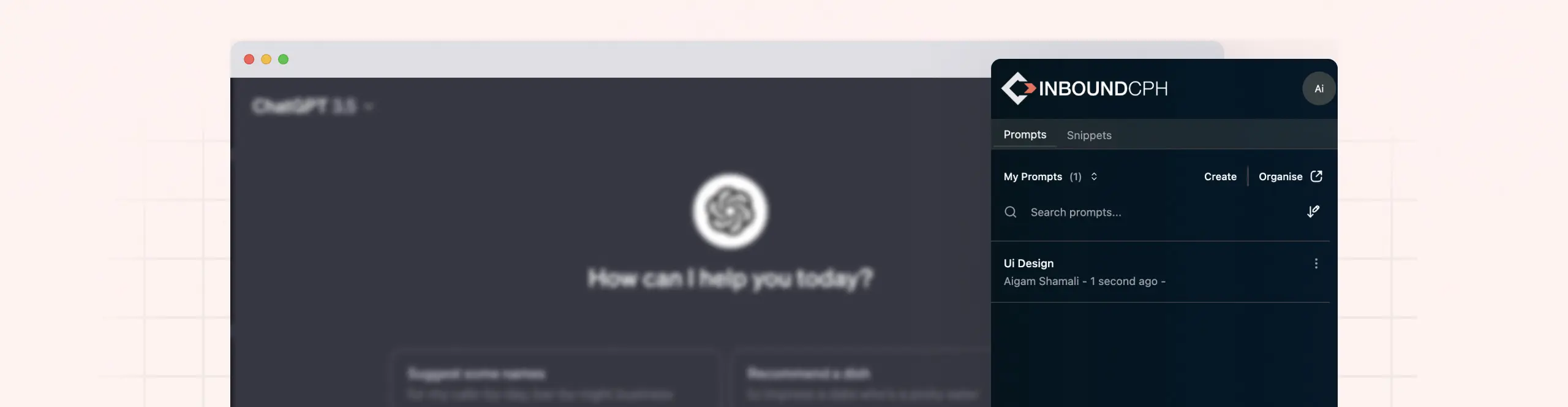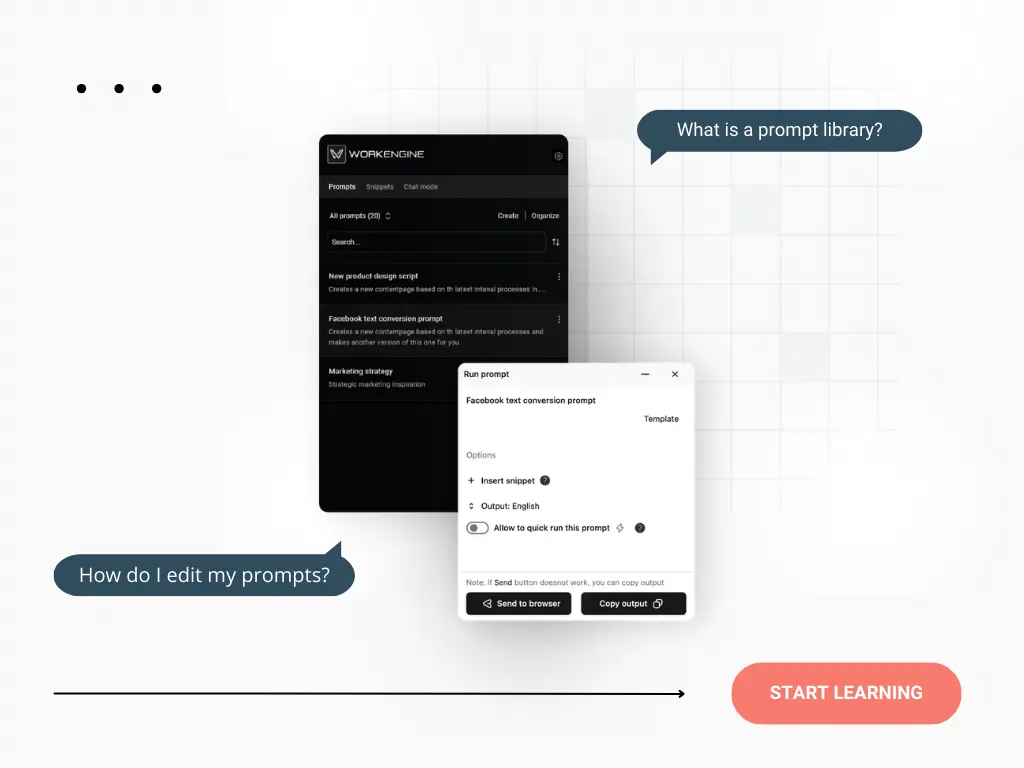Import existing prompts to your library
At WorkEngine, we recognize the importance of efficiency and collaboration. That’s why we build the prompt import feature. By importing existing prompts into your library, you don’t need to start from scratch. If you have an existing group of prompts you would like to save in WorkEngine, you can use the upload funktion through the front end and via the admin panel. Using the prompt upload function can also be a way of fostering prompt refinement and teamwork. This function can be used to share prompts across your team.
Here’s a simple guide on how to build your prompt library by uploading (or downloading) existing prompts, tailored to ensure ease of understanding for all users.
Important: WorkEngine accepts two types of files for import. One is .csv which can also be used for uploading prompts in bulk. Second type of file is .json, which can be used when uploading or downloading a single prompt or snippet.
Uploading a prompt to the chrome extension
Look towards the top right corner of your WorkEngine chrome extension. There you’ll find a vertical three-dot icon. Click on this icon and a menu unfolds.
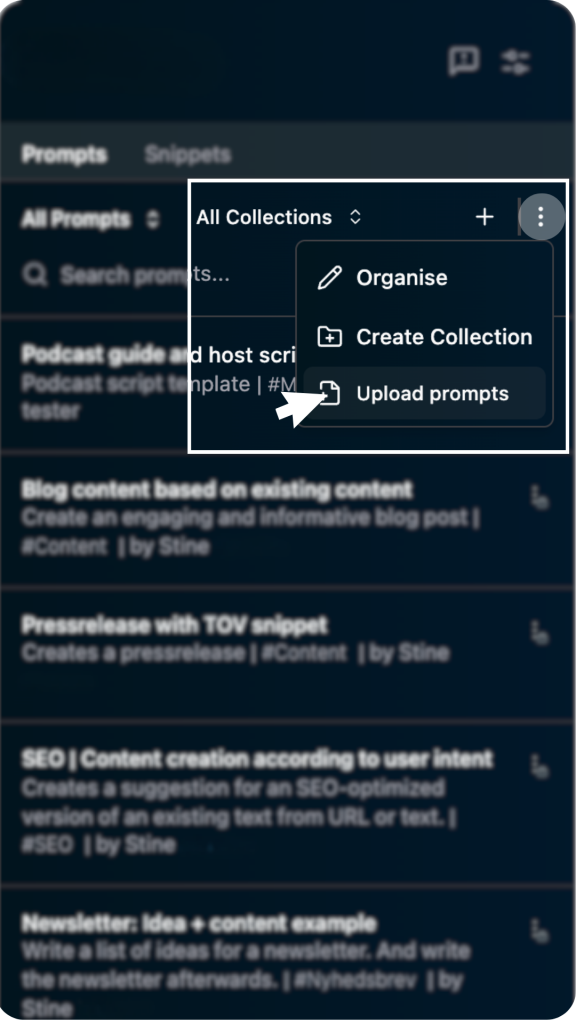
Step one: start by choosing “Upload prompts” in the dropdown menu.
Step two: a window appears allowing you to choose the file that you want to upload. Ensure your existing prompts are in a compatible format (e.g., .json or .csv) for import. Select the file you want to upload and and click Open.
Step three: Confirm your choice in WorkEngine by clicking Import. You can also discard your choice by clicking Cancel.
Thats it! Now your prompt will be available under My Prompts or All Prompts in your WorkEngine library.
TIP: Once uploaded, organize your prompts into collections for easier access. You can also share your prompt with your team by navigating to the admin panel.
Download existing prompts to your library
It’s very easy to download a prompt! To download a prompt as a .json file from your WorkEngine Chrome extension, simply follow this two-step guide.
Step one: navigate to the prompts section, find the prompt you want to download and click on thethree-dot line on the prompt card. A dropdown menu unfolds.
Step two: Click on “download prompt” in the dropdown menu.
That’s it! Your prompt is now saved locally on your device as a .json file.
Up- or downloading prompts in bulk
Importing Prompts
To import prompts into WorkEngine, follow these steps:
Step one: Access admin.workengine.ai and enter your credentials to log in.
Step two: On the dashboard, find the ‘Prompts’ section in the left-hand menu and click on it.
Initiate Import:
Step three: Click the ‘Import’ button at the top of the page. Click on the search bar to browse your computer for the prompt file you wish to import. Select the file.
TIP: Ensure the file is in a supported format (typically JSON, CSV, or EXCEL).
Step four: In the popup, select the ‘User’ from the dropdown menu who will own the prompts.
Choose the ‘Account’ the prompts will be associated with.
Review your selections to ensure everything is correct.
Step five: Click the ‘Import prompts’ button to start the import process.
Once the files has been successfully uploaded, the prompts will appear in your prompt list and will be available for use for the user that you choose.
Exporting Prompts
To export prompts from WorkEngine, the steps are as follows:
Access Prompts Section: Navigate to the ‘Prompts’ section within the WorkEngine admin panel.
Select Prompts:
- Check the boxes next to the names of the prompts you wish to export.
- If you want to export all prompts, use the checkbox in the header to select all.
Initiate Export:
- Click the ‘Export’ button, then select the desired file format for the export (JSON, CSV, or EXCEL).
Download File:
- After selecting the format, a file will be prepared.
- Once ready, the file will automatically download to your computer or you will be prompted to save it.
File Review:
- Locate the file on your computer and open it to ensure all the desired prompts are included.
Troubleshooting
- If you encounter any issues during the import or export process, check the file format and data integrity.
- For any persistent issues or questions, consult the WorkEngine help center or contact support for assistance.